
The contact information for Agents and Suppliers can be (and normally is) entered against the Agent or Supplier when they are being set up under Debtors or Creditors. The same information is available to view or edit in the Phone Book.
(continued from Contact Types)
The phone book stores all Phone, Email, Fax, Mobile and Web contact information for Agents and Suppliers.
|
|
The contact information for Agents and Suppliers can be (and normally is) entered against the Agent or Supplier when they are being set up under Debtors or Creditors. The same information is available to view or edit in the Phone Book. |
|
|
On initial entry to the Phone Book node, any existing records will display. |
Screen Shot 133: Phone Book Scroll
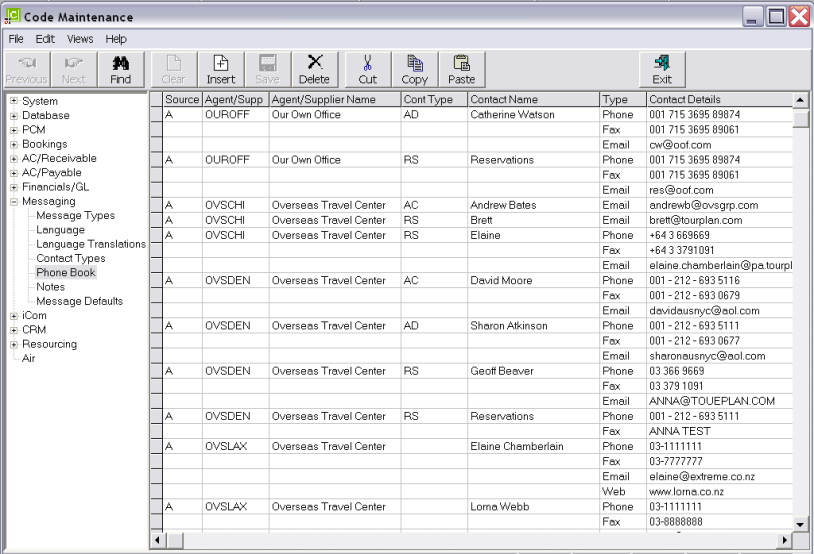
|
|
The column headings at the top of the scroll are the only column headings available in this screen. |
To modify an existing Phone Book entry, highlight the row and double click. Highlight the entry to be edited in the Phone Book dialogue and double click.
To delete an existing Phone Book entry, double click the row. From the Phone Book dialogue that displays, click the contact to be deleted and click the Delete Button in the Phone Book dialogue.
To create a new Phone Book entry, click the Insert button in the button bar.
Screen Shot 134: Phone Book Dialogue
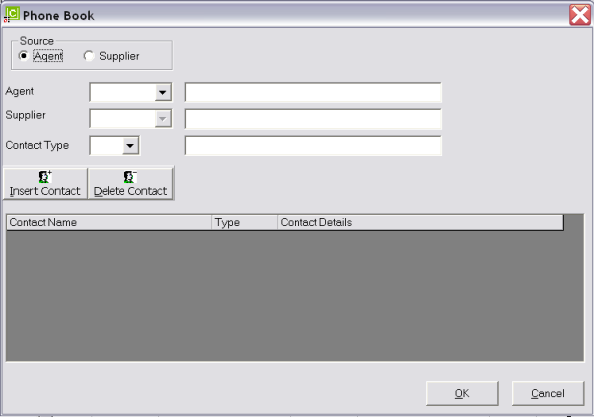
Source (radio button)
Select either Agent or Supplier.
Agent/Supplier (Drop-down)
Only the drop-down matching the selected Source will be available. Select the Agent/Supplier the entry is being added to.
Contact Type (Drop-down)
Select the required Contact Type from the drop-down. Click Insert Contact. The Contact Details dialogue will display.
Screen Shot 135: Contact Details Dialogue
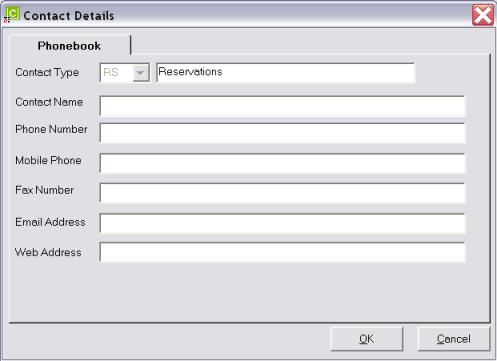
Contact Name (60 Chars)
The full name of the contact—e.g. Ms Catherine Watson. A generic name can be used if required—e.g. Reservations.
Phone Number (40 Chars)
The phone number for this contact. The number can be different to other contacts for this agent/supplier.
Mobile Phone (40 Chars)
The Contacts mobile or alternate phone number
Fax Number (40 Chars)
The fax number for this contact. This number is available in the Bookings Messaging sub system for faxing messages to this contact at the agent/supplier. The number can be different to other contacts at this agent/supplier.
Email Address (60 Chars)
The email address for this contact.
Web Address (60 Chars)
The web address (URL) for this supplier (optional).
|
|
When the above entries have been completed, click the OK button to save the contact details. The Contact name field will be cleared and details of the next contact for the agent/supplier can be entered. Phone, Fax, email and web details are retained, but can be overridden if necessary. |
|
|
When entry of all contacts for the agent/supplier has been completed, click the Cancel button to return to the Phone Book scroll. |
The Phone Book node can also be used as a look up for Agent/Supplier contact details. Clicking the Find button in the button bar will display the following dialogue.
Screen Shot 136: Phone Book Find Dialogue
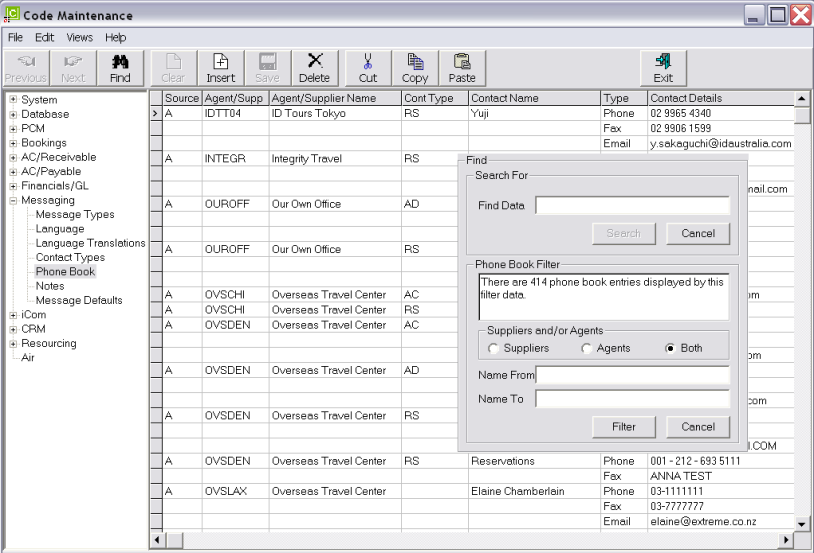
Find Data
The search will be on all phone book fields and is based on Includes rather than Greater Than. Entering Centre in the field and clicking Search will display all records with the word Centre (regardless of which phone book field it is in) at the top of the scroll, followed by all non-matching records.
Suppliers and Agents
The find can be performed on either Suppliers, or Agents or both.
Name From/Name To
Can be used to display selectively. Entering Name From Our Own, Name To Overseas and clicking Filter will list just the two Our Own Office records and no others.
Filter
Used to filter records to display based on the Name From/Name To field data.